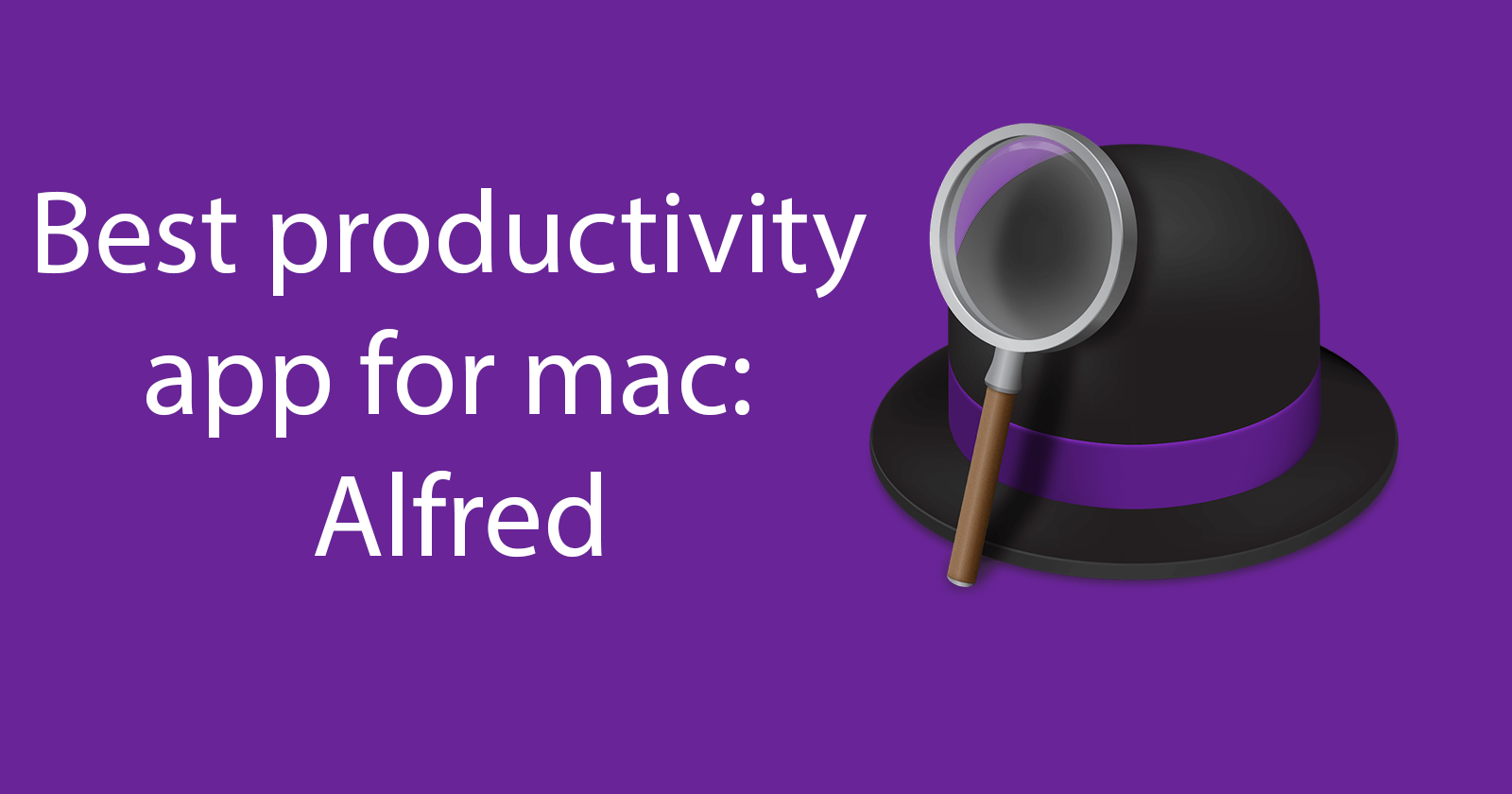Table of Contents
One of the first apps I install on a fresh mac is an app called Alfred https://www.alfredapp.com/. For me, this is a complete Spotlight replacement.
In this post I'm not going to cover everything that Alfred does... spoiler it's a lot! check out their website for all the details. Instead, I'm covering the features I use most.
Replace Spotlight
The first thing I do on a fresh Mac is remove Spotlight shortcuts by going into system preferences -> Spotlight -> Keyboard Shortcuts -> Shortcuts then untick both options for searching using Spotlight.
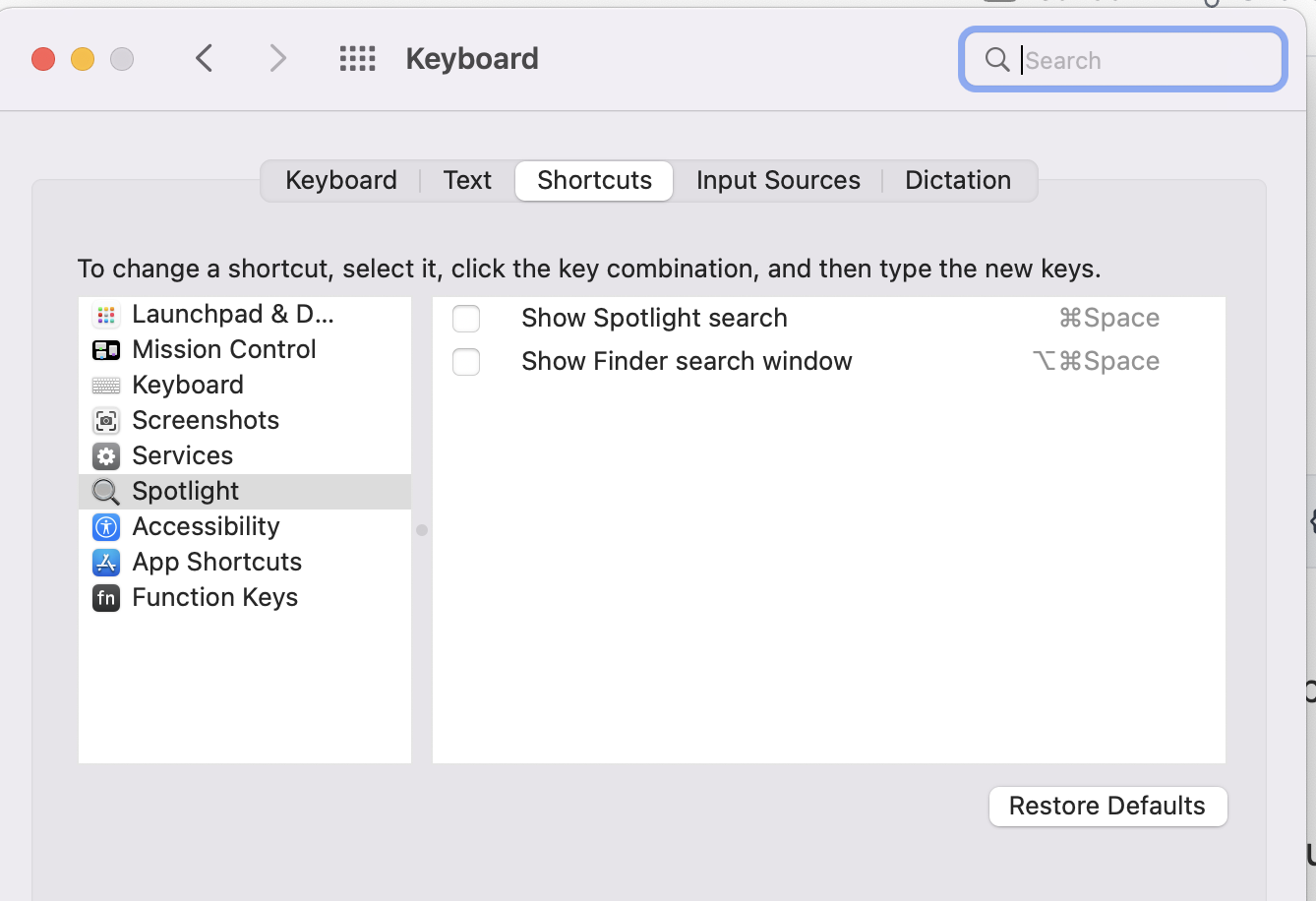
I don't use Spotlight at all instead I change the keyboard shortcuts for Alfred to be cmd+space
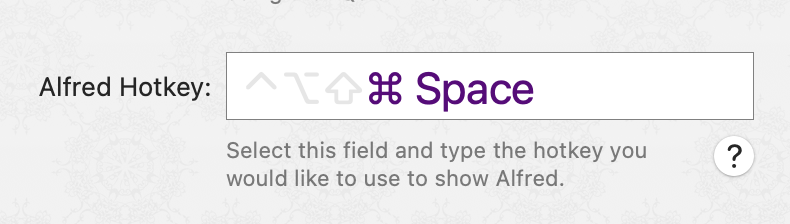
Now, whenever I need to search, open an app, perform a workflow or search Google I opt for Alfred, it's very fast to respond.
Search files/images and search engines
Alfred comes with a lot of handy search terms built-in take this list:
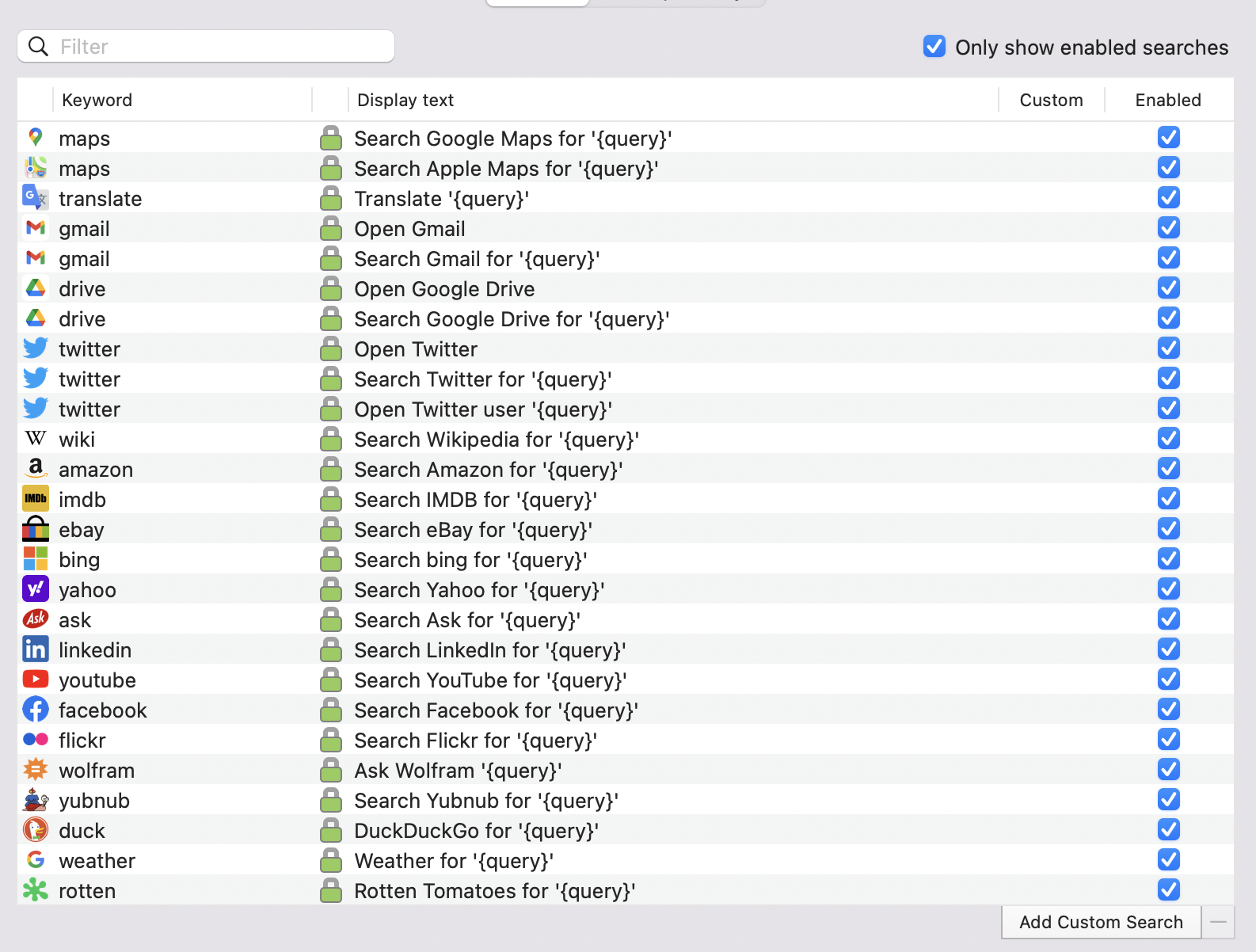
This allows you to search different search engines for different types of searches for example type maps then press the space bar. The promo changes to search Google and Apple maps then enter a search type to search either option.
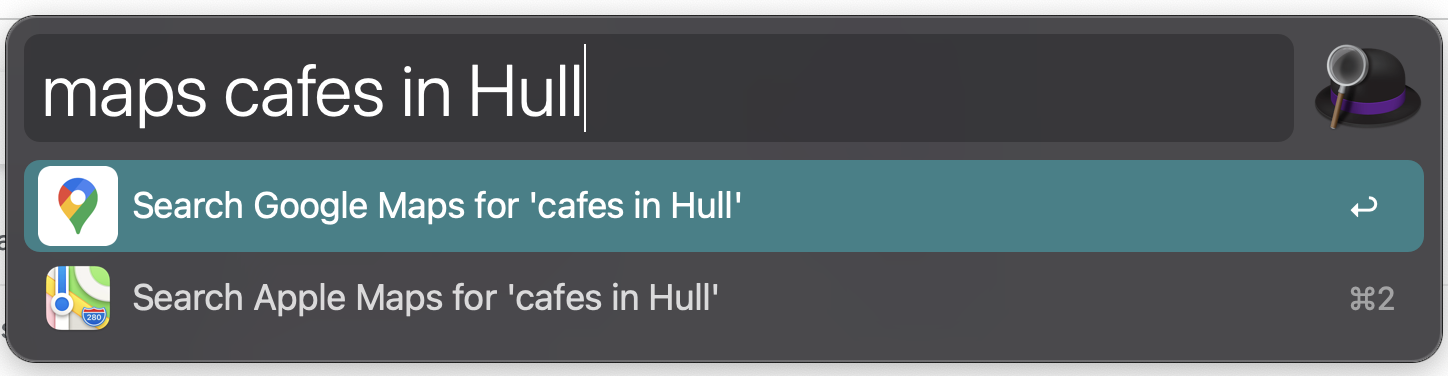
Use Gmail? you can prompt a search query by typing Gmail followed by a search term press enter and Gmail will open and perform your search.
All of these things you can do manually but Alfred makes it much faster to do.
Another great example: enter a search on Amazon by prefixing your search term with amazon:

Which takes you to https://www.amazon.com/s?k=laravel+the+modular+way
Snippets
I love the snippets feature on Alfred I use this hundreds of times a day no joke! You can create groups of snippets of have one large list. Snippets allows you to store a word, phrase or code that can be pasted when typing a keyword. For instance how many times do you fill in your email address in forms? its a lot I setup a shortcut of :mm which is replaced with my email address.
Anything I use often gets converted into a snippet. I've got a few coding snippets that I can use regardless of what editor I am using at the time.
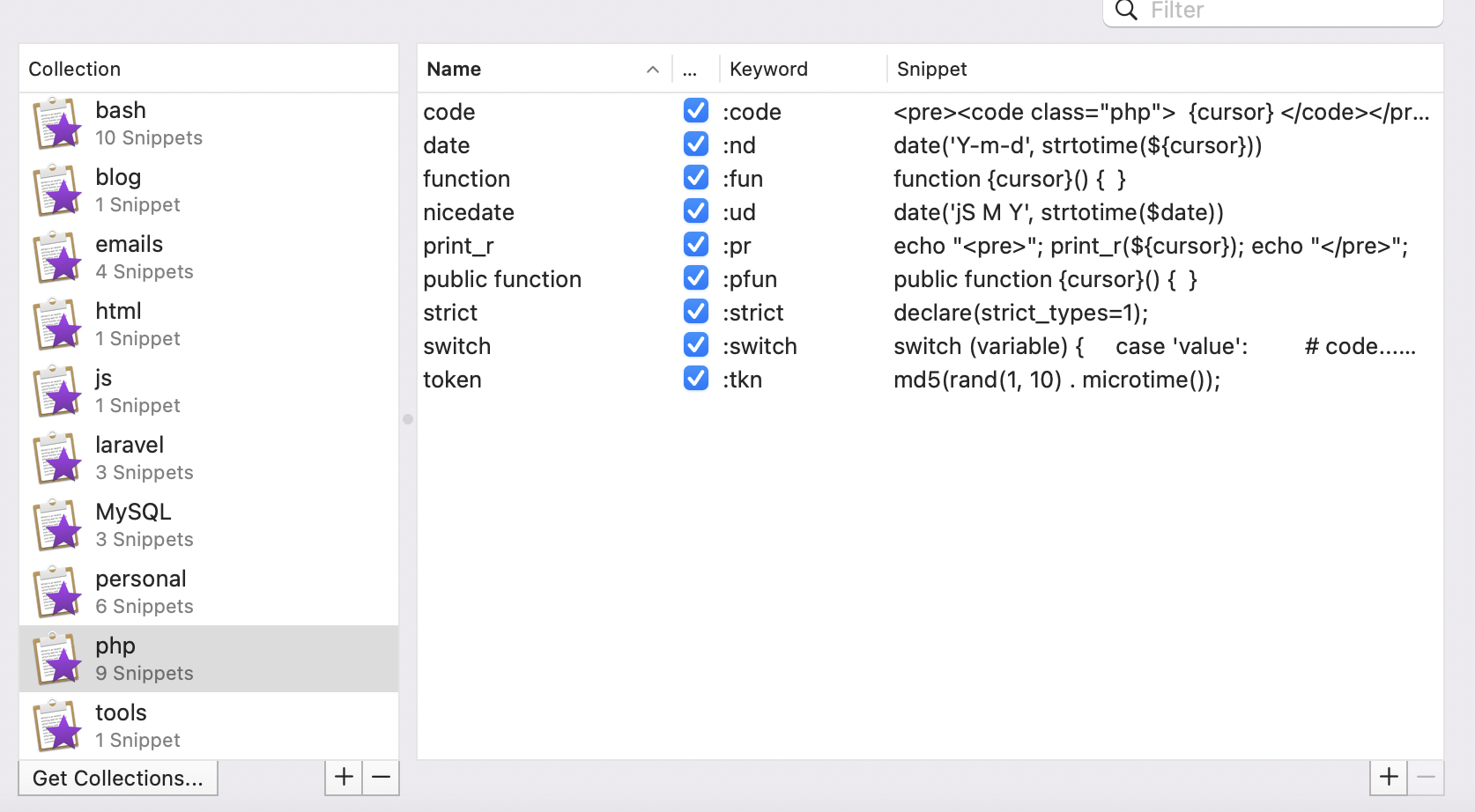
Clipboard
I absolutely love this feature, a history of every time you've copied a piece of text. When enabled Alfred can store a massive amount of past copied so you can then reuse them from your clipboard. This does need turning on and does require the paid version.
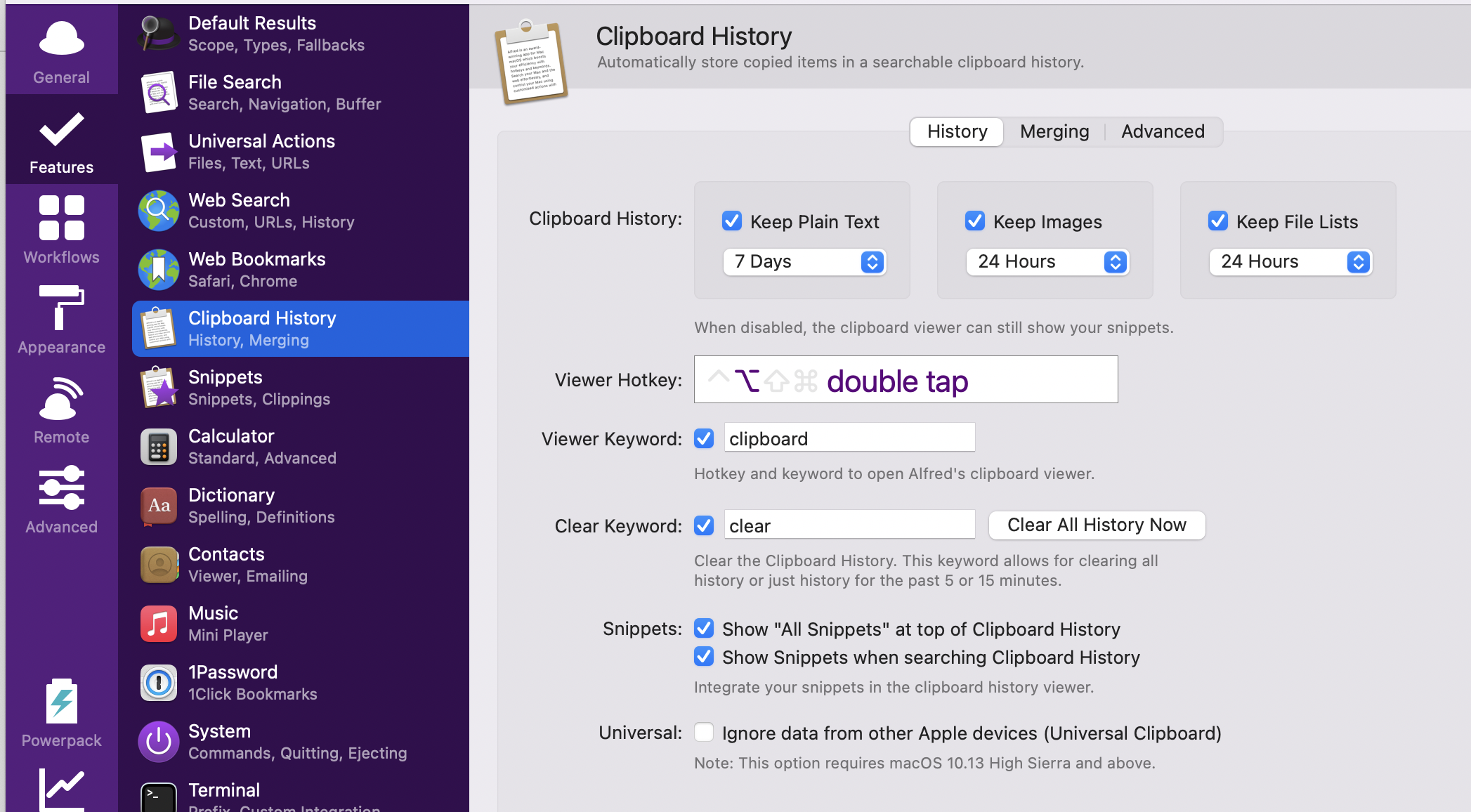
You can use the keyboard shortcut to open your clipboard history. This list is your most recent copy. It's searchable and when selected will be in your clipboard memory so it can be pasted.
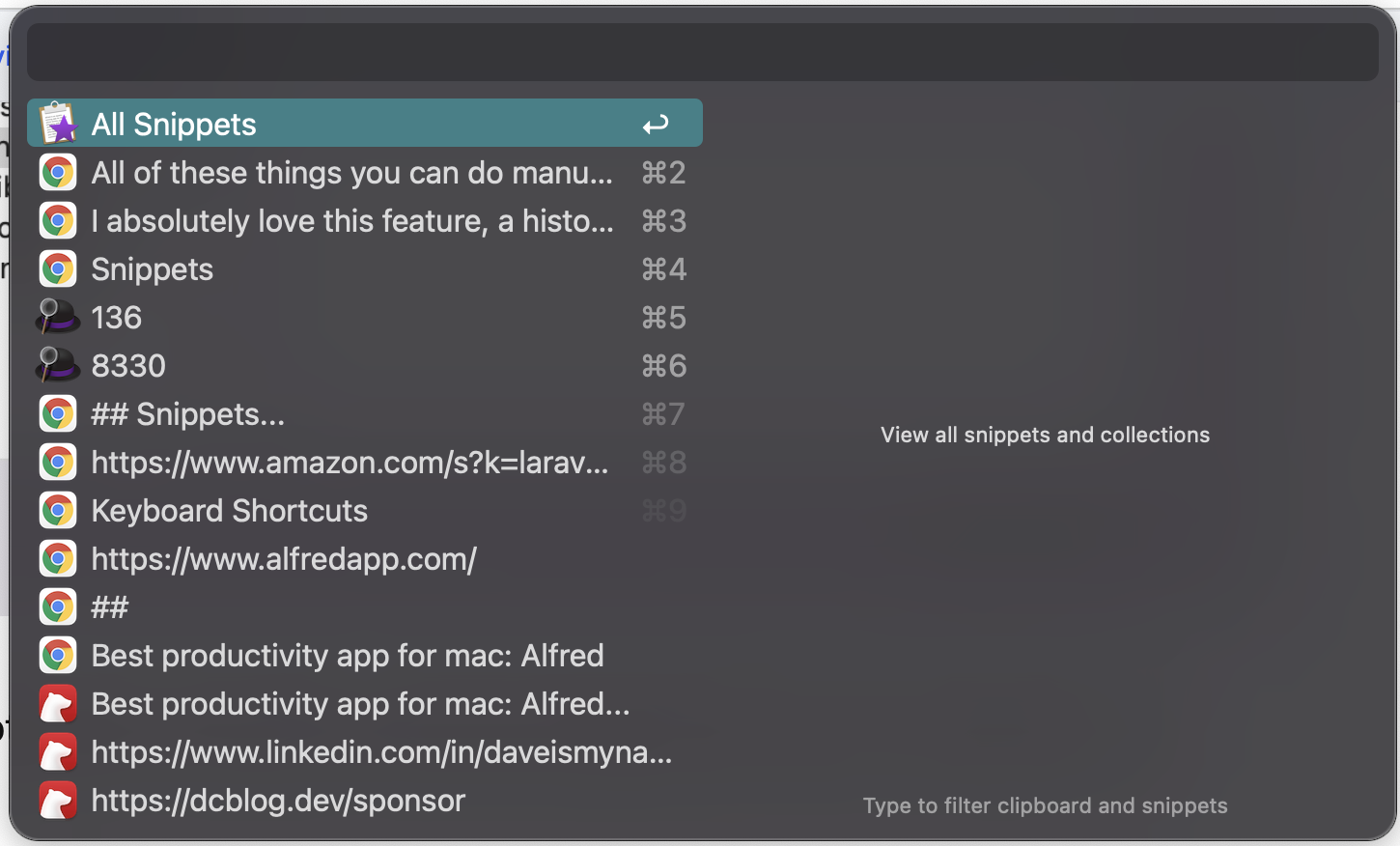
Calculator
I'll often use Alfed to perform quick calculations:

Type a calculation and press enter the value is already copied to your clipboard so it can be pasted anywhere. Its such a simple thing but a big time saver.
Workflows:
Alfred also supports workflows with is a collection of actions that can be performed at once to generate passwords, look up documentation amongst other things.
Generate a password using Alfred using this workflow:
Secure Password Generator | Packal
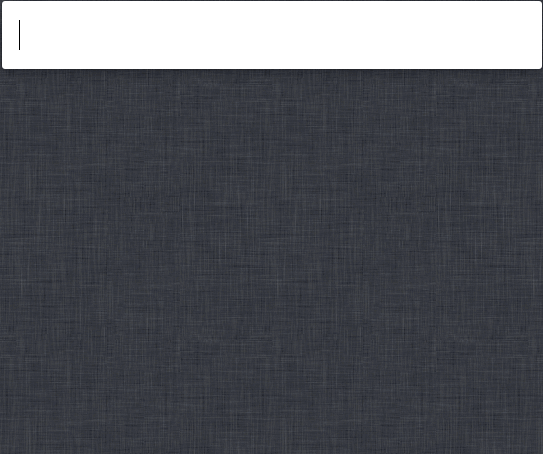
Lookup docs for PHP, Laravel or Tailwind using the workflows below:
Tailwind CSS Documentaion | Packal
Conclusion
This nearly scratched the surface of what Alfred can do, I'm a massive fan. Give it a try it may change how you use your Mac! https://www.alfredapp.com/